Is your website secure? Do you have an SSL certificate?
January 13, 2023
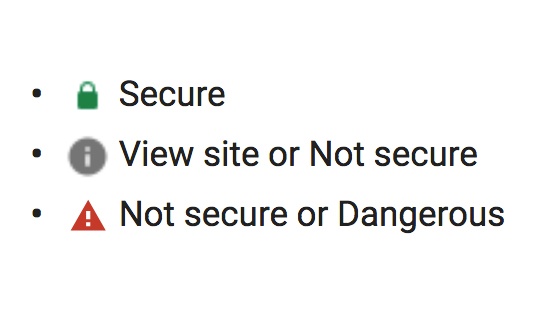
HTTPS: Visitors are evacuating websites that are not secure.
by Maureen McCabe
Learn how to see if a website is secure, as per Mozilla Firefox.
- When you browse a website whose web address starts with HTTPS, there will be a lock icon at the beginning of the address bar.
- Click on the icon and on the right arrow to get a pop-up that says who verified the certificate?
- Then click on “More Information.”
The following screenshot of Firefox’s green padlock shows McCabe Marketing has a secure website.
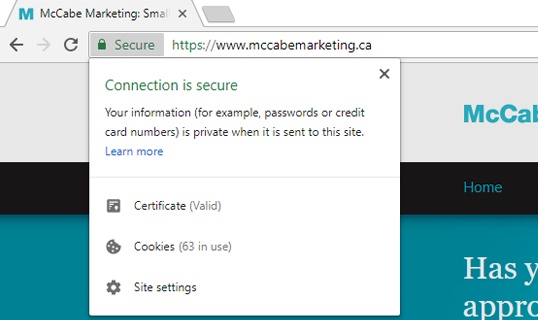
In October 2017, Google sent emails as warnings to webmasters that Chrome would mark HTTP pages with forms as “not secure” in January 2018. They had warned us for over three years.
In 2019 the symbol will change to a red triangle, accompanied by the words “Not Secure.”

Per the screenshot above, “Proceed with caution. Something is severely wrong with the privacy of this site’s connection. Someone could see the information you send or get through this site.”
Get a great article, a “crash course” written by Techwyse, Migrating to HTTPS: What’s the Benefit?
Get the inside scoop by watching Google’s 37-minute video, Getting the Green Lock: HTTPS Stories from the Field, by Emily Schechter, Product Manager for Chrome Security at Google who works on Chrome Security UX and HTTPS adoption on the web. Previously she worked on the Google Safe Browsing and Anti-Malvertising teams to keep Google and web users safe from online threats.
More About Security
Although I’m referencing Firefox, the process is the same for other browsers such as Chrome (Google) and Edge (Microsoft).
When you visit a website with a website address that starts with HTTPS, your communication with the site is encrypted to help ensure your privacy. Before starting the encrypted communication, the website will present Firefox with a certificate to identify itself.
An HTTPS website is only secure to the extent that the website is operated by someone in contact with the person who registered the domain name, and the communication between you and the website is encrypted to prevent eavesdropping. No other surety is implied.
When you visit a secure website, Firefox will validate the website’s certificate by checking that the certificate that signed it is valid. The certificate that signed the parent certificate is valid, and so forth, up to a root certificate that is known to be valid. This chain of certificates is called the certificate hierarchy.
Recommendations:
- Contact your website developer and the company hosting your website to have them investigate.
- If you have HTTPS installed and you think you’re okay, ensure it was installed on EVERY page, and correctly. In particular, look at pages with forms.
- Ask your developer where they didn’t implement an SSL certificate. Perhaps you should be looking at another company to support you.
NOTE: While researching best security practices for this article, I checked all of my client’s websites (active and previous ones; they don’t need our services forever!). One client that had a form was no longer secure. It had been implemented correctly. What happened? She made a few updates on the page, and the fields in the form were not edited. Yikes! It has been fixed.

Marketing Companies Toronto | Marketing Agency Toronto
- Marketing Services
- What We Do
- 10-hour Starter Package
- Marketing Strategy
- Marketing Plan
- Attract & Keep Customers
- Website Marketing
- Promotional Marketing & Ads
- Online Video Marketing
- Branding
- Marketing Materials
- Marketing Tools
- Why Choose Us
- Maureen McCabe, Small Business Marketing Consultant
- Small business marketing Toronto
- Help You Grow
- Video Gallery
- Marketing Fees
 Free Consultation
Free Consultation Marketing Check-up
Marketing Check-up Free Marketing Report
Free Marketing Report Free SEO Template
Free SEO Template Make An Inquiry
Make An Inquiry



